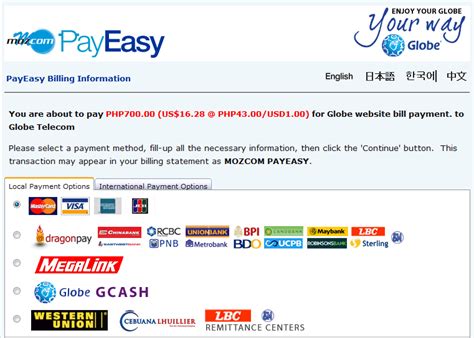Globe eSIM Activation: How to Activate Globe SIM Mobile Data
Activate your new Globe SIM or Globe eSIM if you want to utilize mobile data. Many consumers deal with problems including improper Globe APN settings or Globe SIM data not working. Constant internet connection depends on Globe eSIM activation to be activated. Knowing the Globe SIM activation process guarantees a seamless mobile experience whether your SIM is new or you face Internet connectivity troubleshooting problems.
This guide explains how to set up Globe mobile internet, change your APN settings, and fix common problems step by step. If your Globe SIM data isn’t working, follow these steps to get it fixed quickly.

Step 1: Globe eSIM Activation Process
You have to complete the Globe SIM registration before setting up Globe SIM internet settings.
- Turn on your phone and place the Globe SIM card in it.
- Press *143# and choose SIM Registration.
- Fill out the form with your information and send it.
- To finish the registration, wait for a message to state “yes.”
Step 2: Setting Up Globe Mobile Internet
Once activated, follow these steps for Globe SIM data configuration:
- In Settings, turn on mobile data.
- To get the latest network options, restart your phone.
- Make sure your device supports LTE/4G if you want to use Globe LTE SIM activation.
Step 3: Configuring APN Settings
If mobile internet doesn’t work, set up the Globe APN configuration settings:
How to Configure APN Settings for Globe SIM on Android
- Open Settings > Connections > Mobile Networks > Access Point Names.
- Tap Add New APN and enter the following details like Name: Globe Internet, APN: internet.globe.com.ph, MCC: 515, MNC: 02, Authentication Type: PAP or CHAP
- Save settings and restart your device.
How to Configure APN Settings for Globe SIM on iPhone
- Go to Settings > Cellular > Cellular Data Network.
- Enter the following details such as APN: internet.globe.com.ph
- Restart your device to apply changes.
Step 4: Troubleshooting Mobile Data Issues on New Globe SIM
If Globe SIM data not working, try the following solutions:
- In Settings, make sure that cell data is turned on.
- Use *143# to see if your data plan is still valid.
- Restart your phone and put the SIM card back in.
- Go to information > General > Reset > Reset Network Settings to clear out your network information.
Step 5: Activating LTE on Globe SIM for Faster Internet
To speed up your mobile internet, activate your Globe LTE SIM card:
- Go to Settings and then Mobile Networks.
- You can pick 4G/LTE LTE/5G activationas your preferred network type.
- To see the changes, restart your computer.
Step 6: How to Register a New Globe SIM for Mobile Data Services
To use mobile data, make sure your Globe SIM card activation is fully registered:
- Press *143# and pick SIM Registration.
- Give the required personal information.
- Send the form and wait for a response.
Step 7: How to Check Mobile Data Balance on Globe SIM
- Dial *143# > My Account > Data Balance.
- Use the GlobeOne app for real-time data monitoring.
Best APN Settings for Optimal Globe Mobile Data Performance
For stable connectivity, set up the following Globe APN settings:
- APN: internet.globe.com.ph
- MCC: 515
- MNC: 02
- Authentication Type: PAP or CHAP
FAQs
How do I fix the fact that my Globe SIM doesn’t work with data?
If Globe SIM data doesn’t work, check your APN settings, turn your phone off and on again, and make sure your data plan is still valid.
How to set up a Globe SIM card to use the internet on the go?
Complete the Globe SIM activation process, set up the internet settings for the Globe SIM, and turn on Globe LTE SIM activation.
What are the best Globe SIM APN settings?
For the best speed and stable connection, use internet.globe.com.ph as your APN.
Final Thought
If you take the right steps, activating and setting up Globe eSIM activation is easy. Making sure your Globe SIM data is set up correctly, your APN is set up correctly, and you know how to fix common problems will help you enjoy smooth mobile internet access. If the problems don’t go away, call Globe Telecom’s customer service for more help.